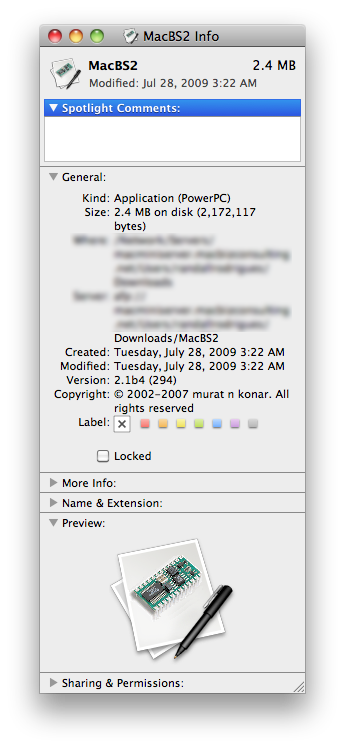Anyone who owns an Apple iPhone needs to install and configure this app!
When I first configured the Find My iPhone app, my initial thoughts were…this is sort of neat, but mostly a gimmick.
Ok, so it lets me see the current location of my iDevices (iPhones, iPads, etc…). Is it really going to help me locate a lost or stolen iPhone?
Well, the short answer is: YES!
Over the past several months I’ve used this app to successfully locate several misplaced iPhones.
A few weeks ago my wife couldn’t find her iPhone. We tried calling it, hoping to hear it ring, but after several tries…nothing. So I opened the find my iPhone app on my iPhone and voila, in about 15 seconds it told me that the phone was located in our driveway approximately where our minivan was sitting. The initial response was, “I’ve already looked in the minivan.” However, upon closer inspection, the missing iPhone was found under the center console.
The real test came this last week, as we flew home from a short family vacation in Missouri. Our flight had a connection through Newark, NJ, and just before landing at our final destination in Boston, my wife realized she did not have her iPhone. Unknowingly to us, it had fallen out of her purse on the first flight. To complicate matters it was on airplane mode, so the cell phone radio was off.
The first thing I did was open the Find My iPhone app on my iPhone and set the alert for her phone. I told the app to have her phone display a message as soon as it was found saying that it was lost and to call my iPhone’s number. I also told it to notify me via email as soon as her phone was located.
We reported the phone lost with the airline and went home. I checked the app a few times that evening and the phone could not be located.
Then at 11 PM that night, I received an email while sitting at my computer that said that her iPhone had been located. Before I could even launch the find my iPhone webpage, my phone rang. It was a cleaning lady on the plane in Indianapolis who had found the phone. She said as soon as she turned it on, it started making all sorts of noise and displaying the message that she needed to call me. She keep me on the phone as she walked to the Continental office to turn the phone in. While talking to her, I loaded the Find My iPhone webpage on my computer and watch as the phones location was updated every 30 secs or so.
Continental made arrangements to have the phone on a flight to Boston the next day, where I picked it up at the airport. Overall a resounding success for the Find My iPhone app!
To get the Find My iPhone app installed and working on your iPhone, iPad, or 4th gen iPod Touch there are a few things you need to do:
- Visit the App Store on your iPhone, iPad, or iPod Touch and download the Find My iPhone app.
- Use your Apple ID to sign in and register your device with the service.
- Use the same Apple ID to turn on the app on your other iDevices.
Now if one of your devices goes missing, you can use the app to attempt to locate it. For the location services to work, the device has to be turned on and connected to the internet either via Wifi or the cellular network. If it cannot be located, you can have it send you an email the next time it connects to the internet.
There are also options to lock the device or to remotely wipe the device. These options may be handy if you are having trouble recovering a lost or stolen device from it’s new owner.
Overall, I highly recommend this app based on personal experience. Download and configure it today!